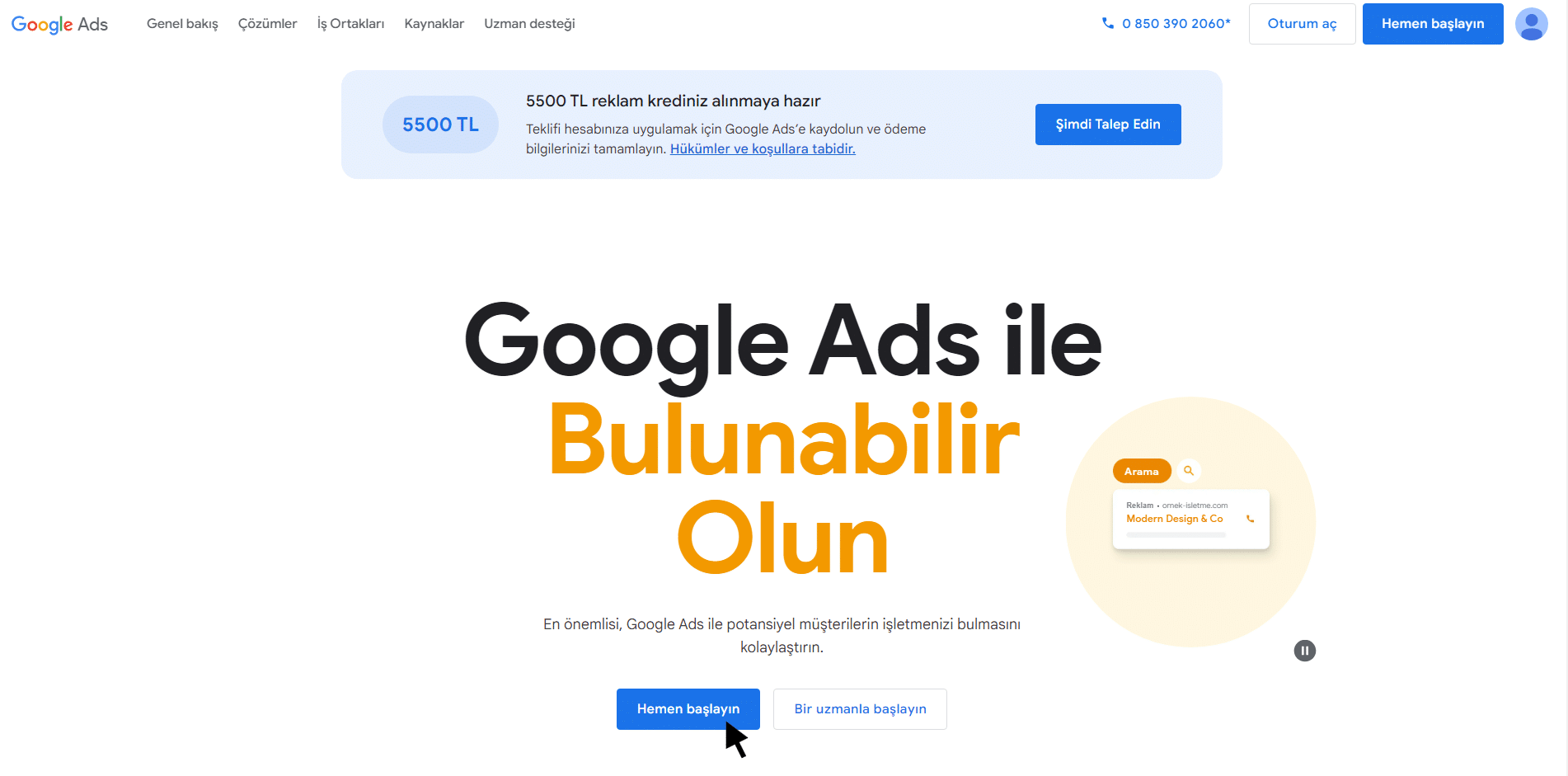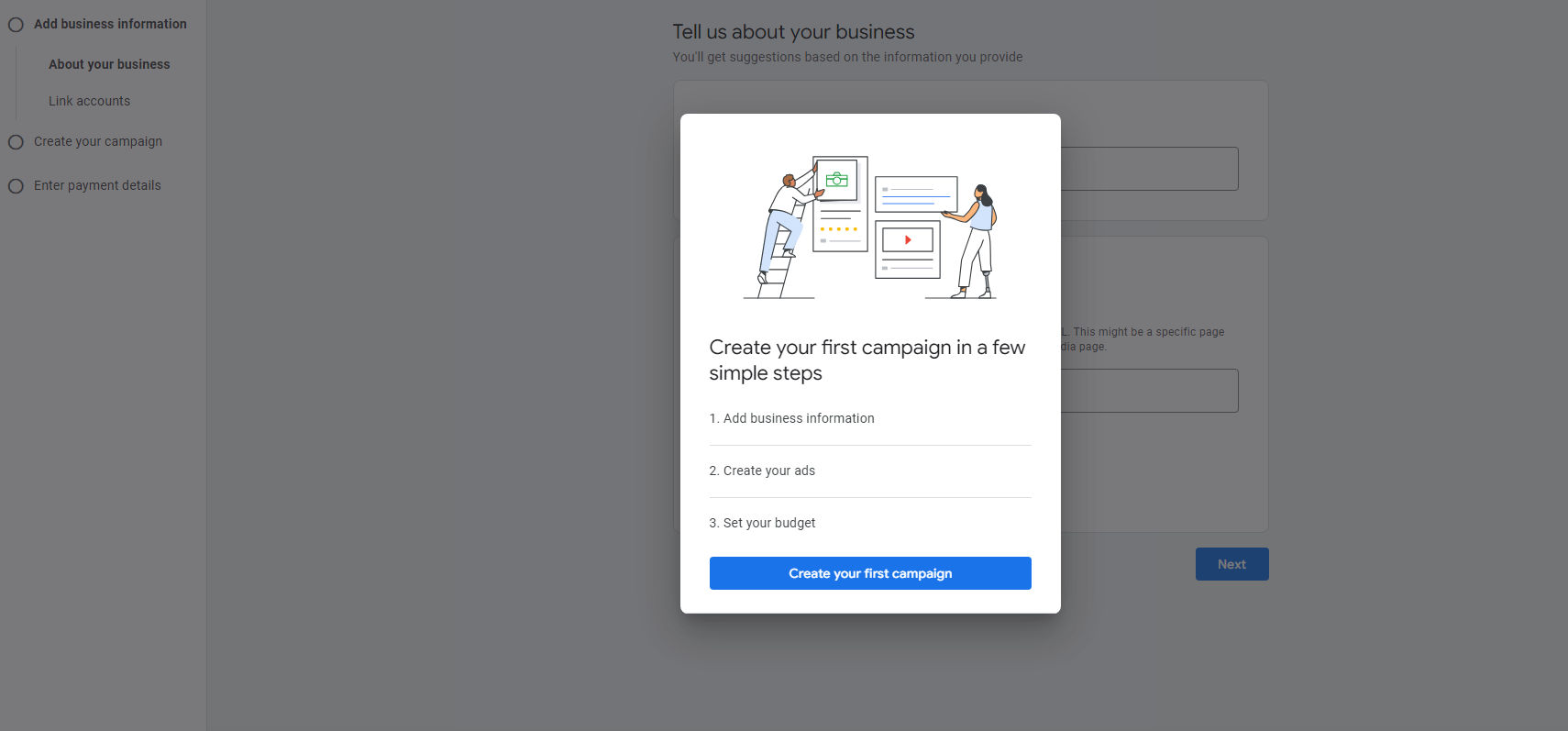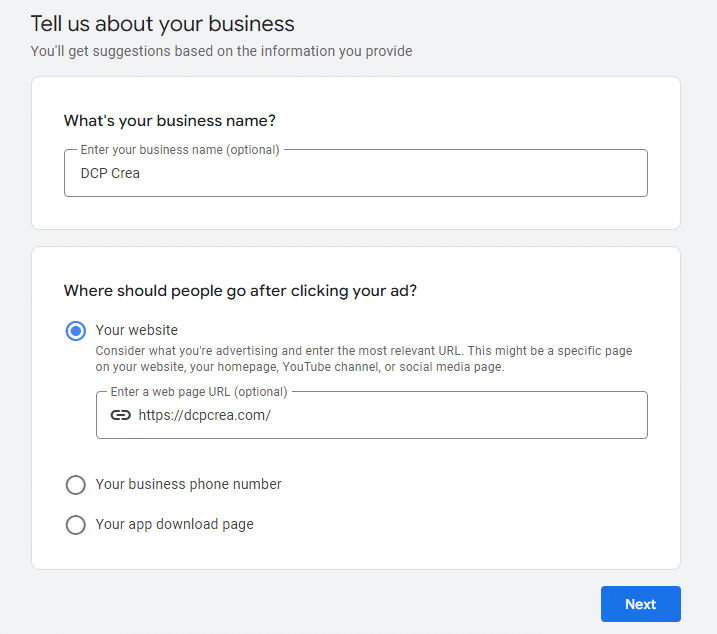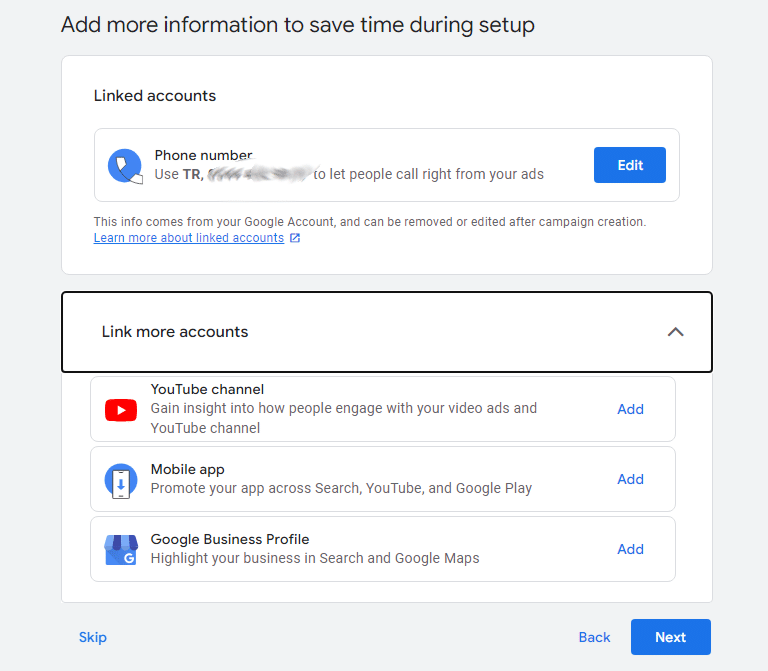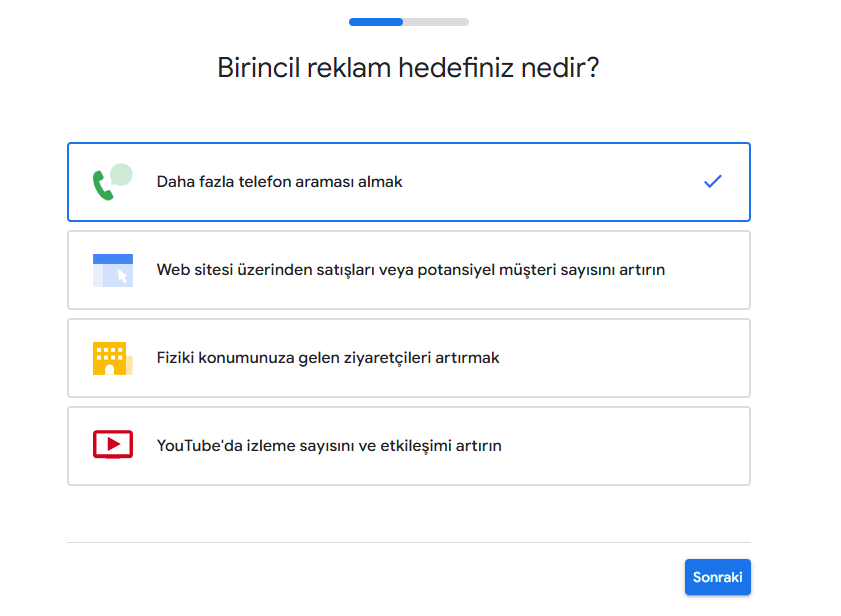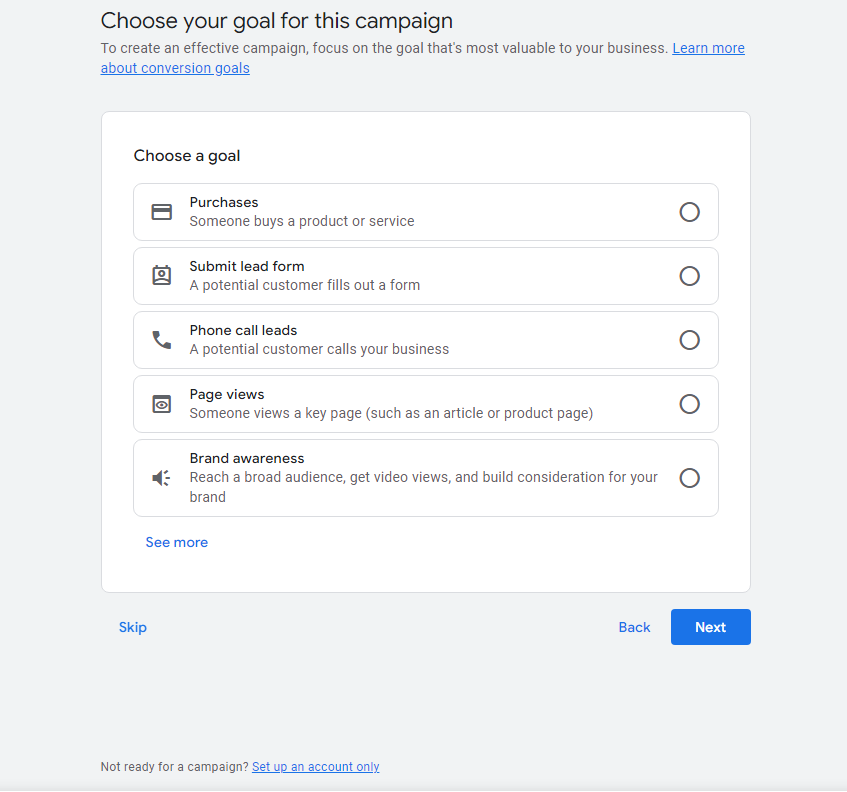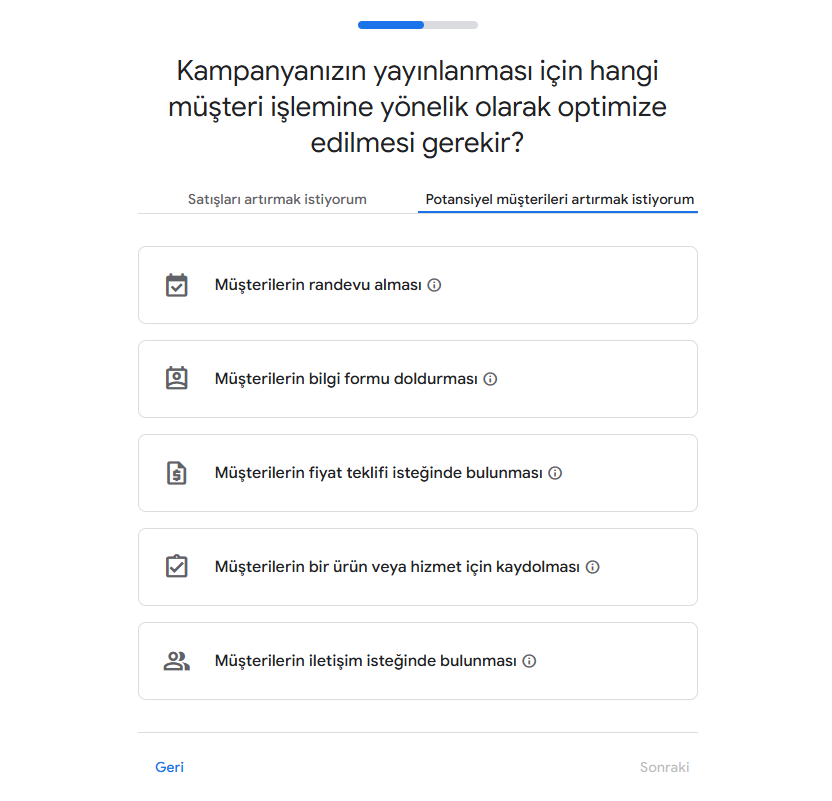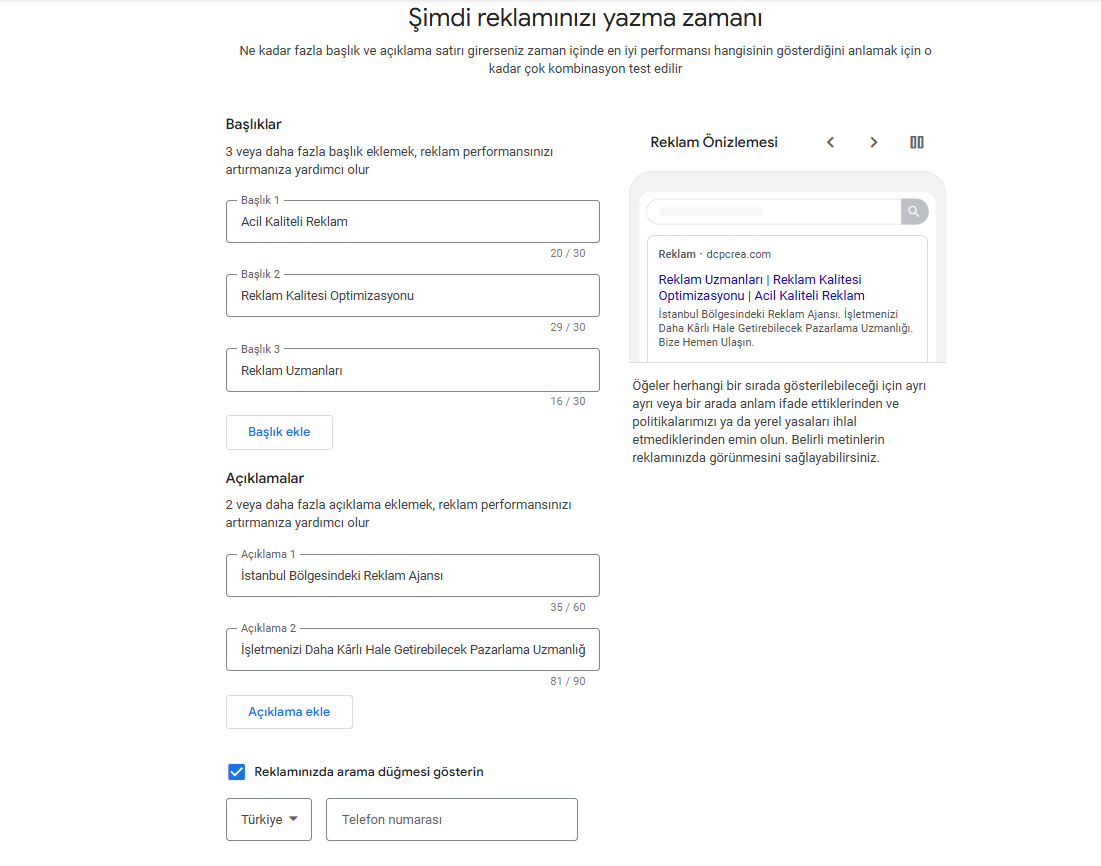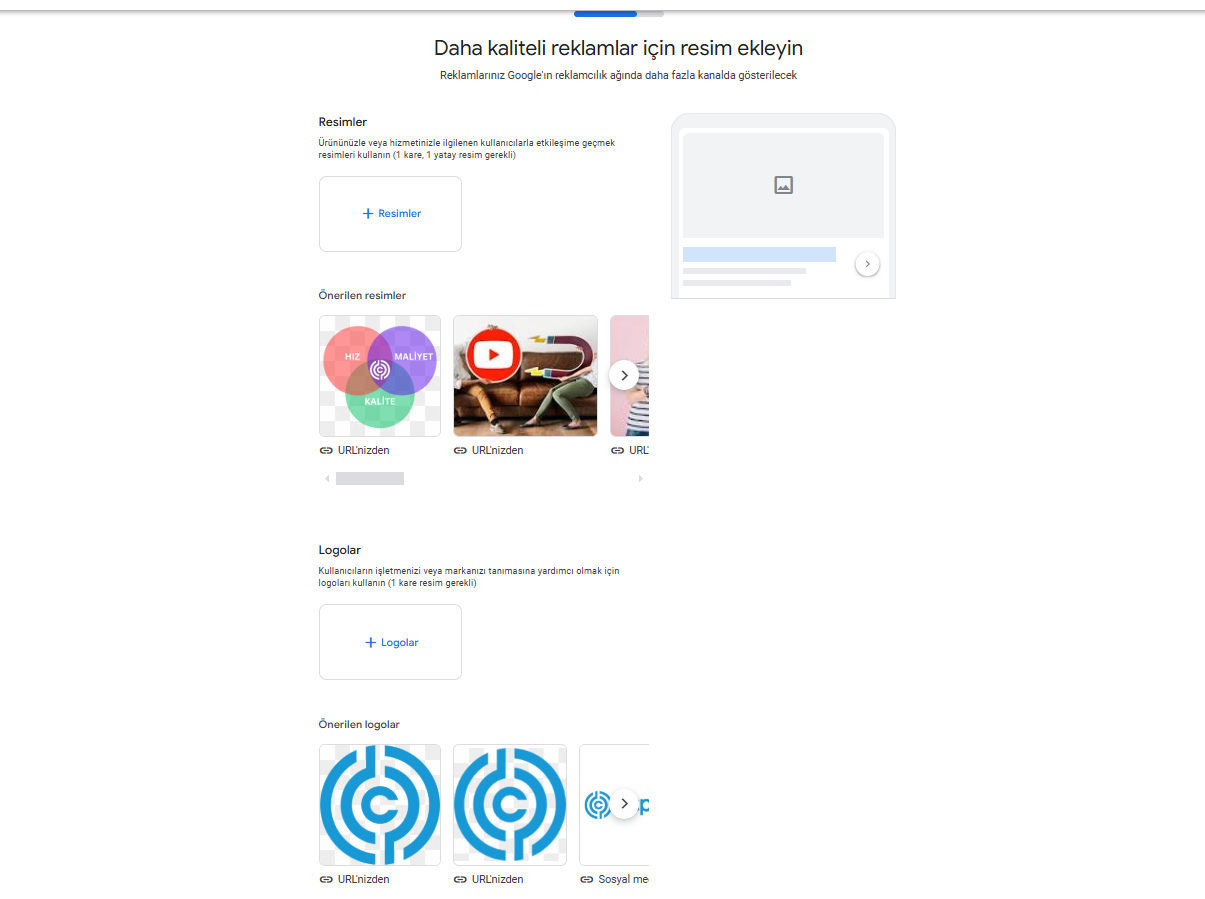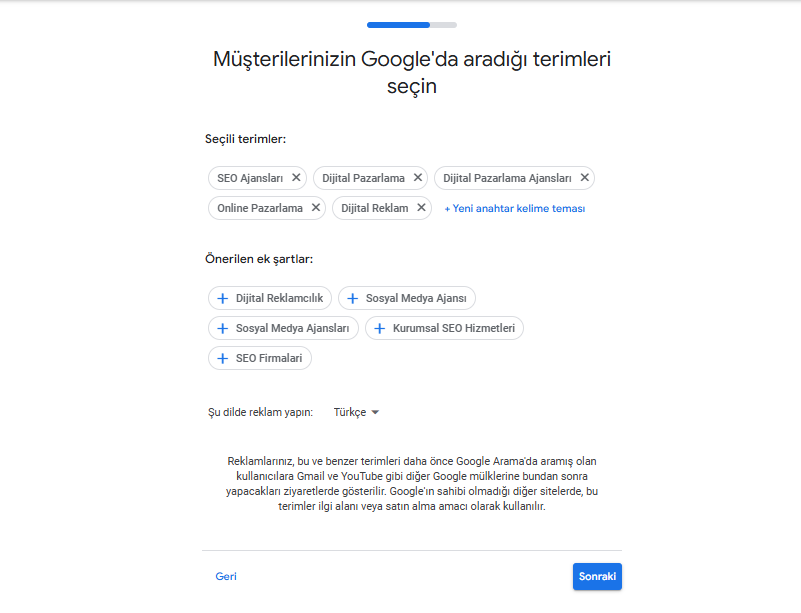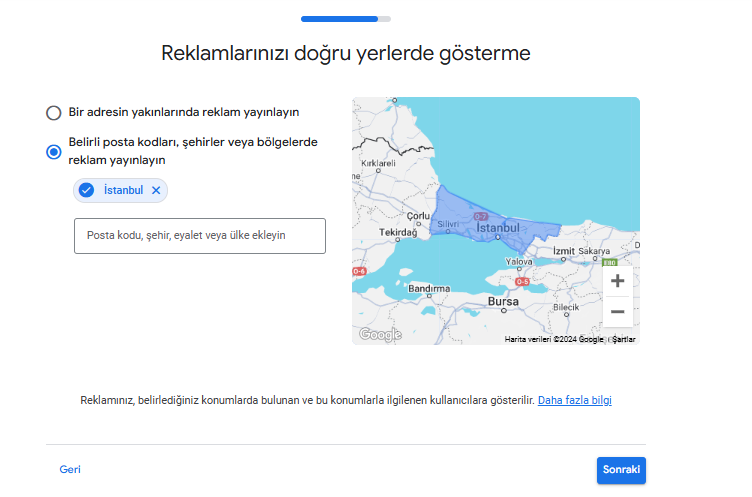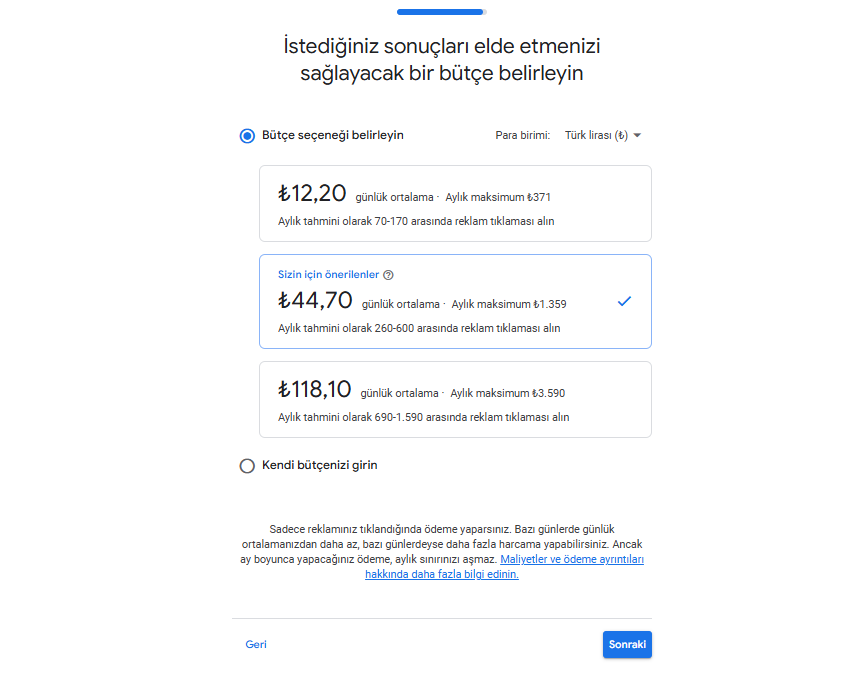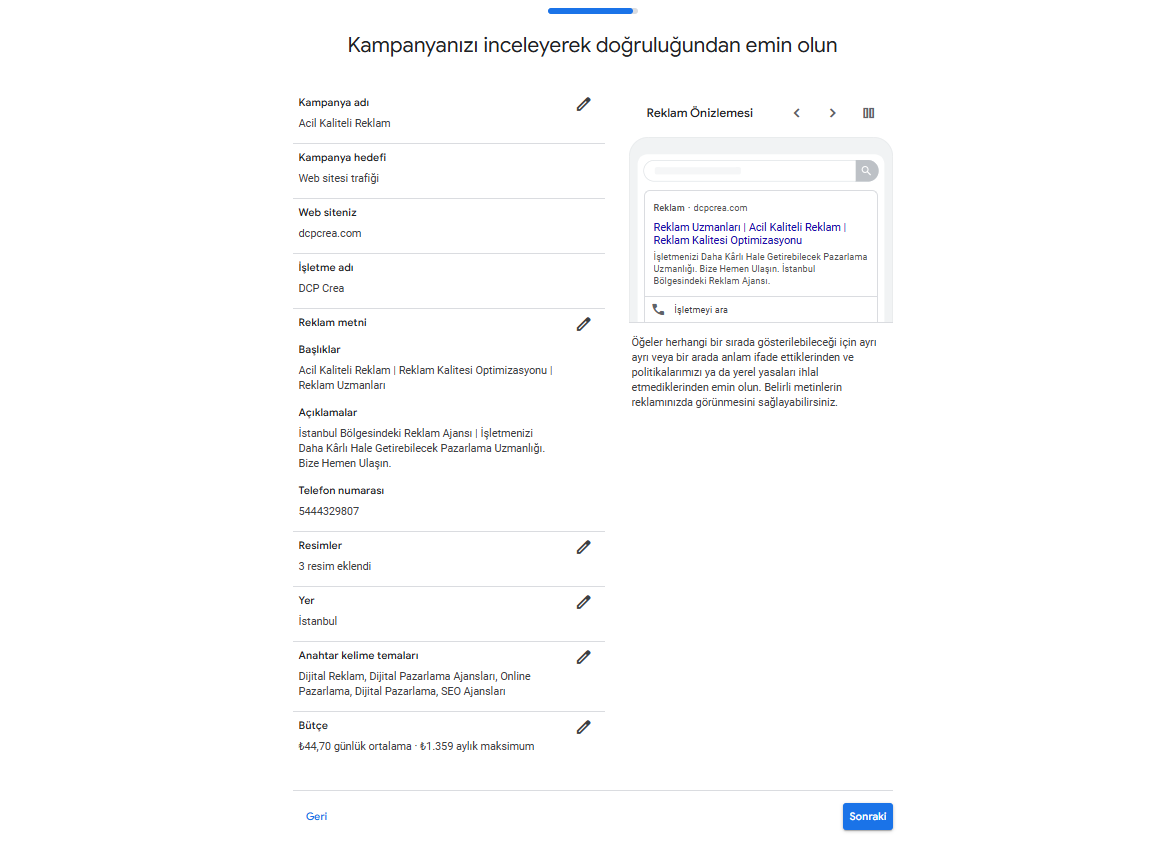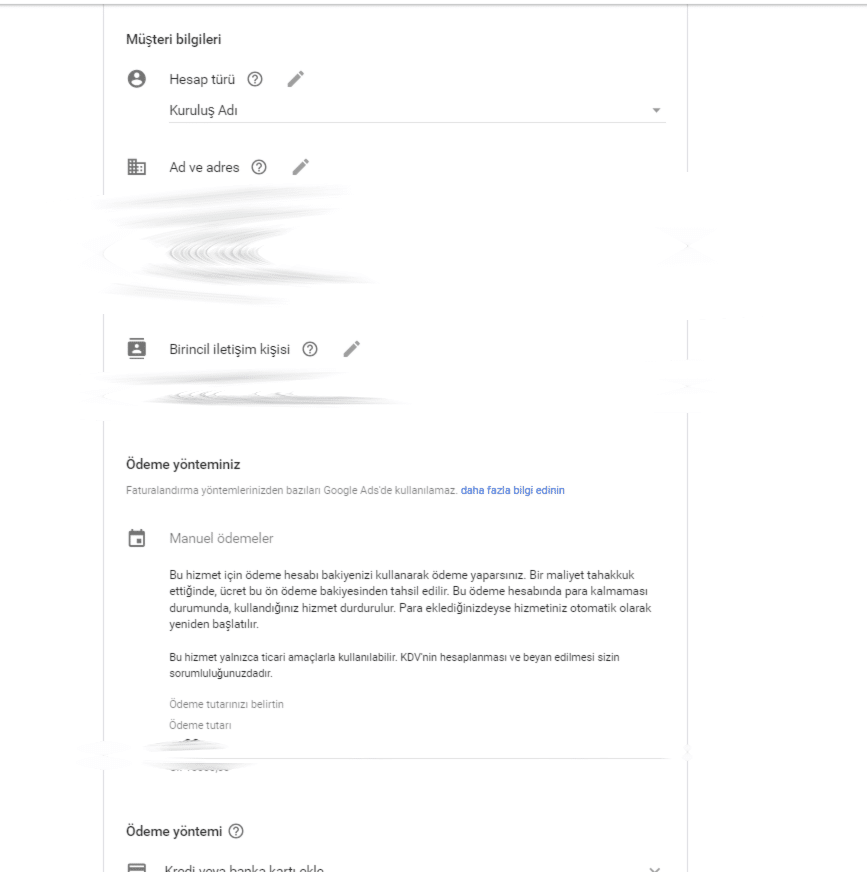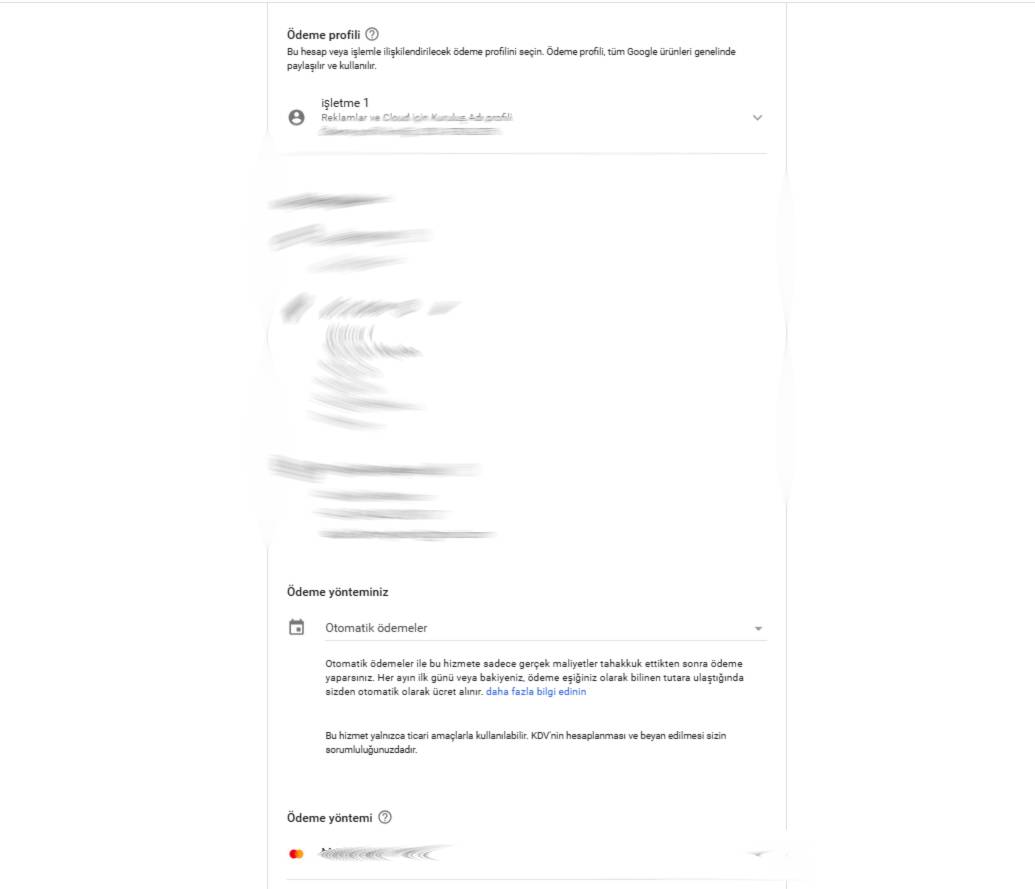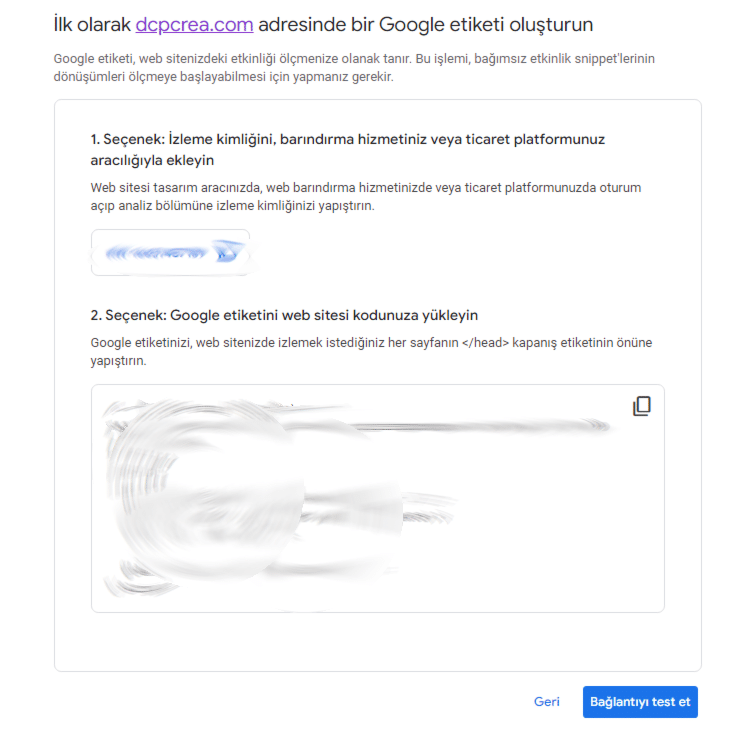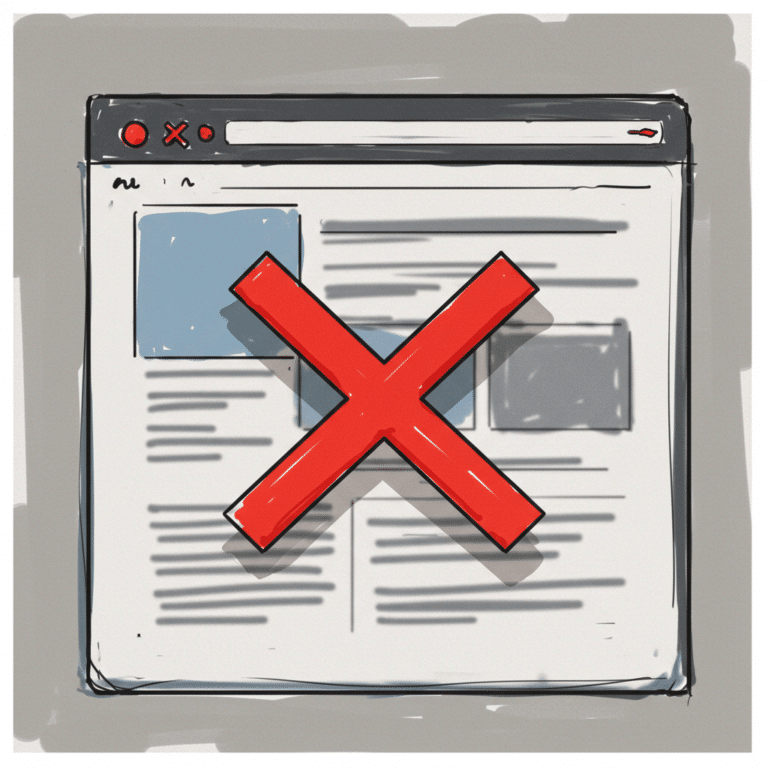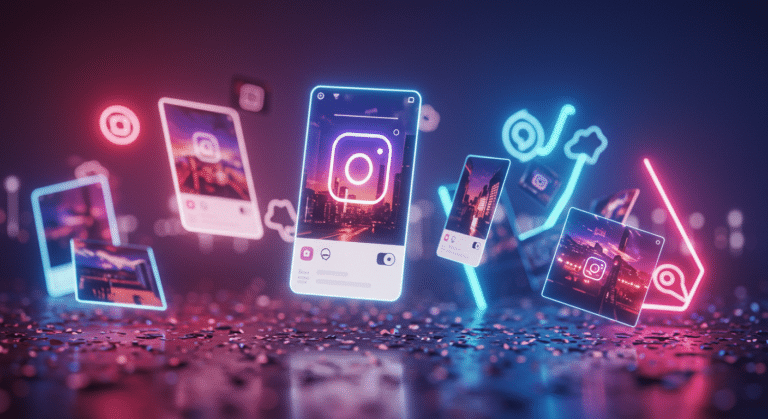Google Ads Kurulum Rehberi
At a time when the digital world is so intertwined with marketing, advertising in the digital environment has become a must for many companies. Among them, there is one such platform that has 8 billion searches per day and holds exactly 29% of the digital advertising market. As you can see from the title, this advertising platform is Google Ads. Today we will explain how to set up a Google Ads account. We will also talk about some of the phrases you need to check afterwards.
What is a Google Ads Account and What Does It Do?
Google Ads is an online advertising platform created by Google. This platform allows individuals and companies to advertise on Google search results, YouTube and other Google networks (Google Partner). By opening a Google Ads account, individuals/companies have the opportunity to show their ads to their target audience. This means attracting more customers, increasing sales and strengthening brand awareness. By targeting based on metrics such as specific keywords, demographics, geographic location and interests, businesses ensure that their ads reach the right audience. This increases the impact of ads and allows for more efficient use of the marketing budget.
What do you need Google Ads for?
Google Ads enables people/businesses to reach their target audience faster and more effectively. Google Ads, an important part of the digital marketing industry, is essential for businesses to strengthen their presence in the digital market and get ahead of their competitors. For example, if your competitor is a company that exists in organic searches, you can rise above your competitors in organic search results with good ads you will create through Google Ads. If your competitor is an advertiser like you, you can try to overtake your competitors by optimizing your ads. In both cases, advertising allows you to reach different audiences, giving you a more advantageous position in the competition.
With Google Ads, you can be visible to people searching for your products or services and turn them into potential customers. You can also analyze and optimize the performance of the campaigns you create with Google Ads. This helps you use your advertising spend more efficiently and achieve better results. Google Ads is suitable for all levels of business, from small businesses to large corporations, and allows you to create and share ads regardless of the size of your budget, as long as it is not too extreme.
What Benefits Does Google Ads Account Setup Provide?
By setting up a Google Ads account, you can place different ads on Google, from search ads to many different types of ads, and you can also show your ads on Google's partner platforms. After setting up an ad account, from keyword analysis to ad performance monitoring. You have control over many issues. You target your ads to the right audiences, you create advertising plans according to the budgets you will spend daily.
Is Google Ads Paid?
Creating a Google Ads account is completely free and you can access many of the tools on the platform for free. However, there are certain costs once you start creating ads. For example, Google Ads offers several pricing models: CPC, CPA and CPM. In the CPC (cost per click) model, you pay for each click. Whichever strategy you choose, the costs will depend entirely on the budget you set. You can read more about these pricing strategies in our detailed article here.
How Do I Pay Google?
You can use various methods to pay for Google Ads accounts. There are options such as credit card, debit card, automatic payments or manual payments. Once your payment method is selected, Google Ads will accept payments via this method. If you want to show your invoices as an expense as a company, don't forget to enter your tax number in your Google Ads account information. You can find our article on how to add your tax number to your Google Ads account here.
Are Google Ads and Google AdSense the Same?
The short answer is no. Google Ads is used for advertisers to run their ads, while Google AdSense allows website owners to generate revenue by running ads on their site.
How Many Days Will My Ads Run?
Your ads usually go through a pre-publication check and then go live. Google's check of ad policies and approval process can take up to several hours. Once approved, your ads will run within the timeframe and budget you set.
Google Ads Account Setup
Google Ads accounts are usually set up in two ways: The first is to set up a campaign when setting up the account; the second is to skip the campaign setup steps and just set up the account. In this section, we will examine the details of setting up an account in both ways.
Registration by Setting Up a Campaign
- “Go to “ads.google.com"and click on the “Get started now” button in the image below.
- On the screen that appears, click on the "Create your first Campaign" button.
- You will see a form asking for your workplace information. Fill out this form in detail. If you want your ads to redirect to a source other than your website, select this option.
- Select if you have any accounts you want to link, otherwise you can click "Next".
- You are now on the campaign setup page. Here you will create an advertising campaign according to the product/service you want to advertise. On this page, select a target according to the product or service you want to advertise. If you think you don't see the appropriate target for your product or service here, you can go to a page with more detailed ad targets by clicking the "Show other target types" link at the bottom. I will put images of both pages below.
*The image below is the image of the page you will reach by clicking on the "Show other target types" link. - I assume that you have chosen your goal, but for the purposes of this article, let's assume that you have chosen the goal "Increase sales or leads through the website". You will be presented with the "Which customer action should your campaign be optimized for" page, a page that changes depending on the goal you have chosen. In this article, for this example, we'll choose the second option "Customers fill out an information form", but as we said, you should choose this section according to your goal.
Each target has a unique URL entry. In the option we have chosen, we are asked for the URL of the information form page. After typing the URL, we continue by clicking the "Apply" button. Then you proceed by clicking the "Next" button at the bottom. - In the next step, create the ad content. You continue to create a new ad with titles, descriptions and your phone number.
The next step is a tab that makes it easy to add images or logos to your ad. Add logo and image to your ad in the tab that appears. - We call the queries that users search for "search terms" and according to these search terms, Google reads your URL, selects the ones that are suitable for your site and suggests search terms that have the potential to increase your performance for you to add as keywords. Keywords are the essential components of ads that determine who your ad will be shown to. Select the appropriate keywords here.
- Select where your ad will be displayed. The first option will show your ad in a specific circular area according to the scale you have chosen, while the second option will target the entire region you enter the name of.
- On the last screen, you need to set your average daily budget. There are a few important details you should know about the daily budget. On days when Google calculates that your ad will convert more, it will spend more than the daily budget you set, allowing your ad to perform better on that day. Then, on days when it calculates that your ad will convert less, it will balance your budget at the end of the month by going below this budget. Thus, it sticks to the average daily budget. As here, you can select the "Enter your own budget" option to enter a daily budget amount of your choice.
To calculate the average daily budget for your monthly budget, divide your monthly budget by 30.4. The value you find is your average daily budget. - After making the final checks of the campaign you have created, click the "Next" button at the bottom of the page. If there is any information you want to change, you can change it by clicking on the pencil icon on the right.
- You will then be redirected to the "Confirm payment information" page to complete the account setup. On this page, take care to fill in the forms correctly. Write the legal name of your company in the business name field. Also pay attention to the address field. Don't forget to review it again to avoid any billing problems later.
- On the next screen, Google will give you a code to set a conversion tag. You can learn how to place these codes on your site by going to our article "how to set the conversion tag". Eğer dönüşüm etiketini sitenize yerleştirme hakkında bilginiz varsa sayfada verilen seçeneklerden birini seçerek dönüşüm etiketi kurulumunu tamamlayabilirsiniz. Ancak bugün dönüşüm etiketi kurulumu yapmadan devam edeceğiz. Google bu sayfadaki kurulum ayarını zorunlu tutuyor ancak biz sizlere geçmenin bir yolunu göstereceğiz. Aşağıdaki adımları takip ediniz.
1- Etiket kurulum seçeneklerinden birisini seçip “Sonraki” tuşuna tıklayınız.
2- Sayfanın altında bulunan “Bağlantıyı test et” butonuna tıklayınız. Test başarısız olduğunda sol alt kısımda “Bunu daha sonra yapacağım” olarak geçen bir buton ortaya çıkacak. Bu butona tıklayarak dönüşüm kurulumu adımını geçebilirsiniz. - Finally, you will be presented with a page asking you to turn on advanced conversions. At this step, check the "Turn on advanced conversions" checkbox. Then click on the "Accept and continue with your account" button. Google Ads will ask you again to set up your Google tag for your conversions. Again, click on the "Set Google tag later" button to continue.
When you follow the steps above, you will have set up your Google Ads account with a campaign. Do not forget to optimize your campaign and add conversion tags to your account in the following processes. Conversion tags will provide you with data that will allow you to increase the performance of your campaigns.
Registration by Skipping Campaign Setup
The steps below are the same as above until step 5 and then you can complete the account setup with very slight differences.
- “Go to “ads.google.com"and click on the “Get started now” button in the image below.
- On the screen that appears, click on the "Create your first Campaign" button.
- You will see a form asking for your workplace information. Fill out this form in detail. If you want your ads to redirect to a source other than your website, select this option.
- Select if you have any accounts you want to link, otherwise you can click "Next".
- You are now at the campaign setup screen. Unlike the previous step, since you do not want to set up a campaign, you should follow the steps to skip the campaign setup from this step. Therefore, you should go to the advanced target types page by clicking on the "Can't see your target here? Show other target types" link at the bottom.
The image below is an image of the advanced goal types page. Below the "Skip" button, at the bottom of the page, you should find the link "Not ready for the campaign? Just create an account" link. After clicking this link, you will skip all campaign steps and be redirected to the "Confirm account settings" page. - Please make sure to fill in the form data correctly on this page.
- You will then be redirected to the payment "Confirm payment information" page to complete the account setup. On this page, take care to fill in the forms correctly. Write the legal name of your company in the business name field. Also pay attention to the address field. Don't forget to review it again to avoid problems with billing later.
- You will then see a page showing that the process is complete. You can access your Google Ads account by clicking on the "Discover your account" button.
By following all the steps above, you can skip the campaign creation steps and quickly create your Google Ads account.
After Account Setup
You've set up your account and you're ready to launch ad campaigns, but you're not done yet. You can access our article on how to do advertiser verification by clicking here.
Also, if you have set up a Google Ads account for your company, you may have questions about the tax deductibility of your advertising expenses. The short answer to this is yes, you can deduct your advertising expenses from your taxes, but for this, Google needs to write your tax number on your invoices. You can access our article on how to do this by clicking here.
Take Your First Steps in the Google Ads World
By setting up your Google Ads account, you can take advantage of all the opportunities offered by digital advertising. After creating your advertising campaigns, enjoy reaching your target audience and increasing your conversion rates. These processes will increase the effectiveness of your ads and ensure more efficient use of your budget.
DCP Crea is always there for you when you need quality service or assistance...