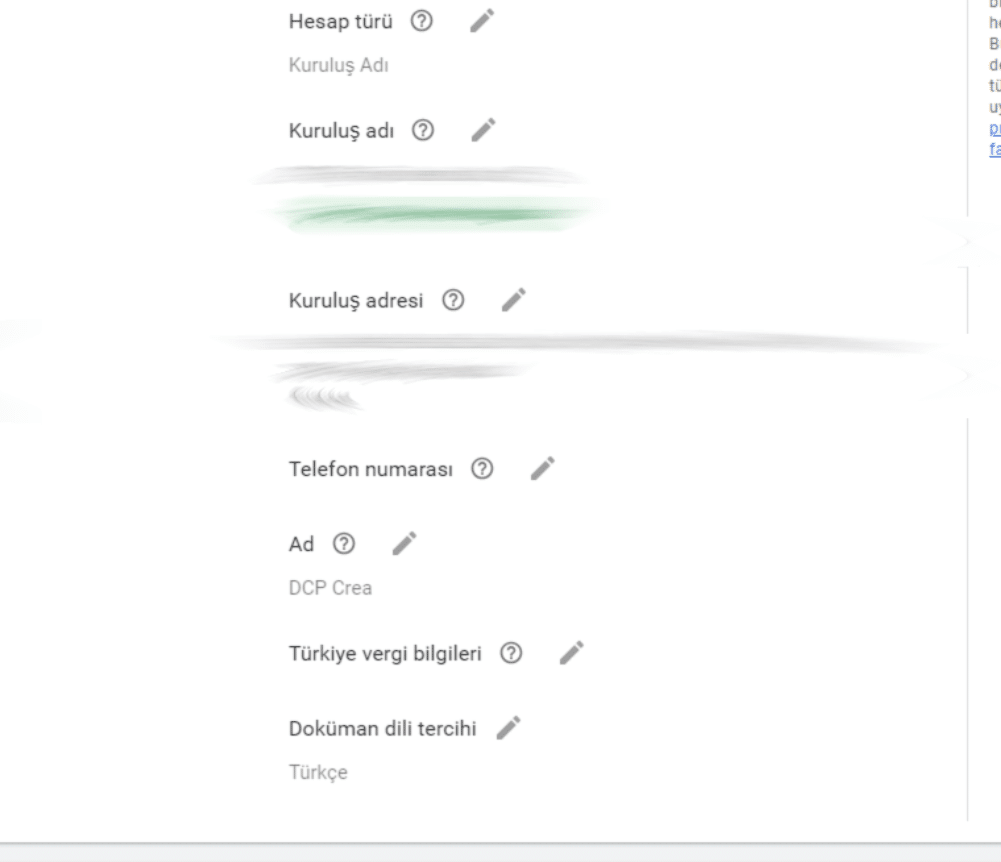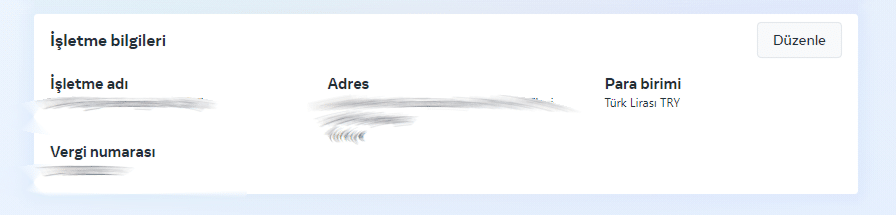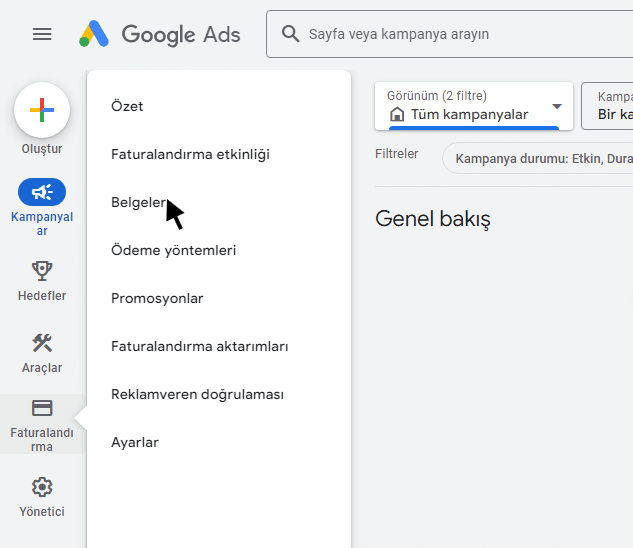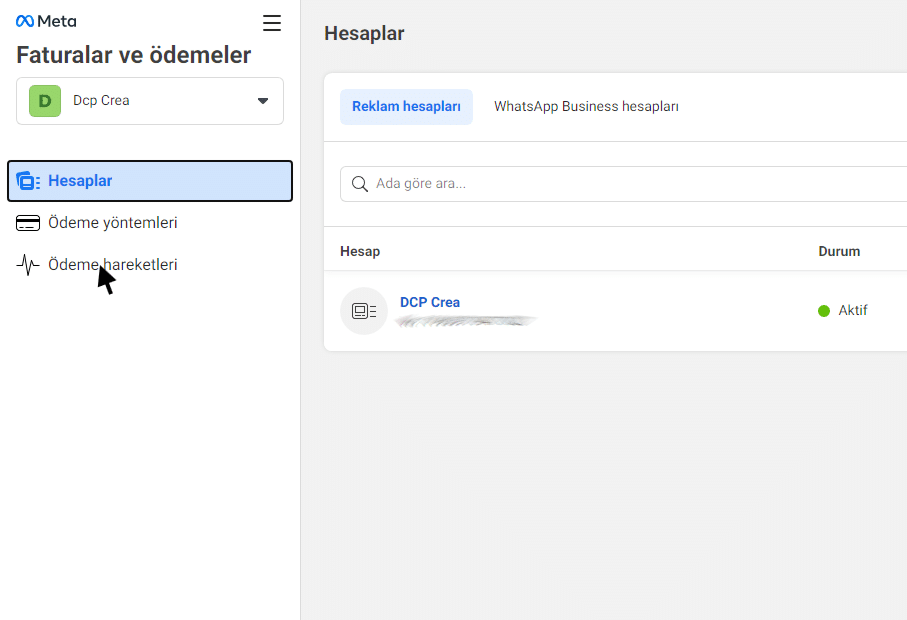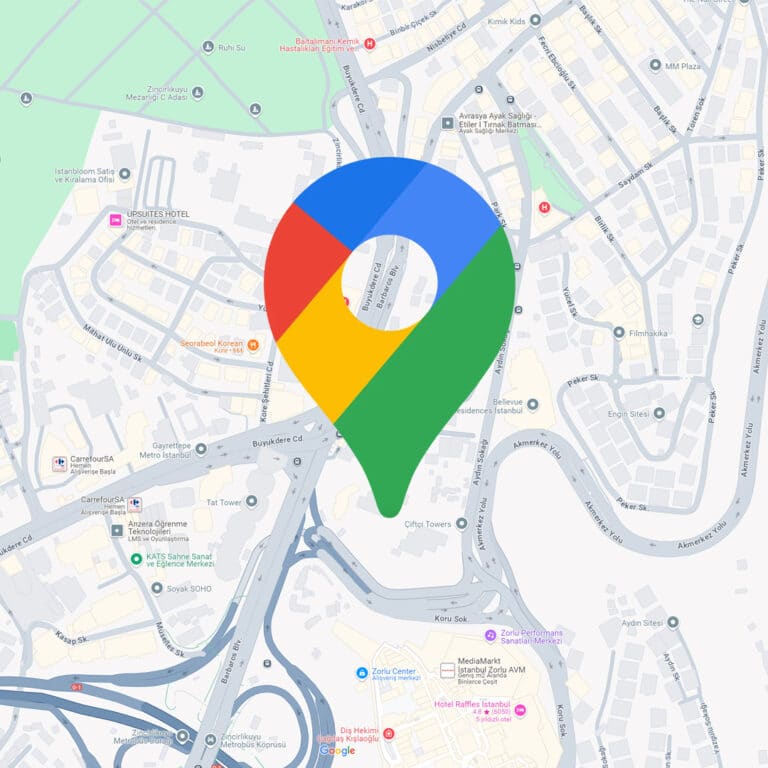As an ads expert working for a good digital digital marketing agency, I can say that Google Ads service is one of the most powerful tools to increase web traffic for many businesses. One of the most common questions asked by our customers who are considering advertising is “Are the expenses made for Google Ads or Meta Ads tax deductible?”. The short answer to this question is yes. However, before deducting your expenses from your taxes, I will talk about some settings you should pay attention to for Google Ads and Meta Ads. Then I will explain step by step how to add your tax number to the invoices you will send to your financial advisor and where to access these invoices.
What are Google Ads and Meta Ads Expenses?
Google Ads is an advertising platform that allows businesses to advertise their products and services on Google search results and Google's search partners. Expenses are incurred by spending according to bidding strategies such as CPC, CPA and CPM.
Meta ads are a platform that allows you to create and publish ads on Facebook and Instagram platforms. Spending on Meta ads is based on bidding strategies such as CPC, CPA and CPM, just like Google Ads. These strategies determine the advertising costs and spending is determined according to these strategies.
Google Ads Billing Setup
In order to show your Google Ads expenses as an expense, your tax number must appear on your Google Ads invoices. For this, you need to make some adjustments to the Google Ads platform. I have explained how to make these adjustments below.
- Sign in to your Google Ads account.
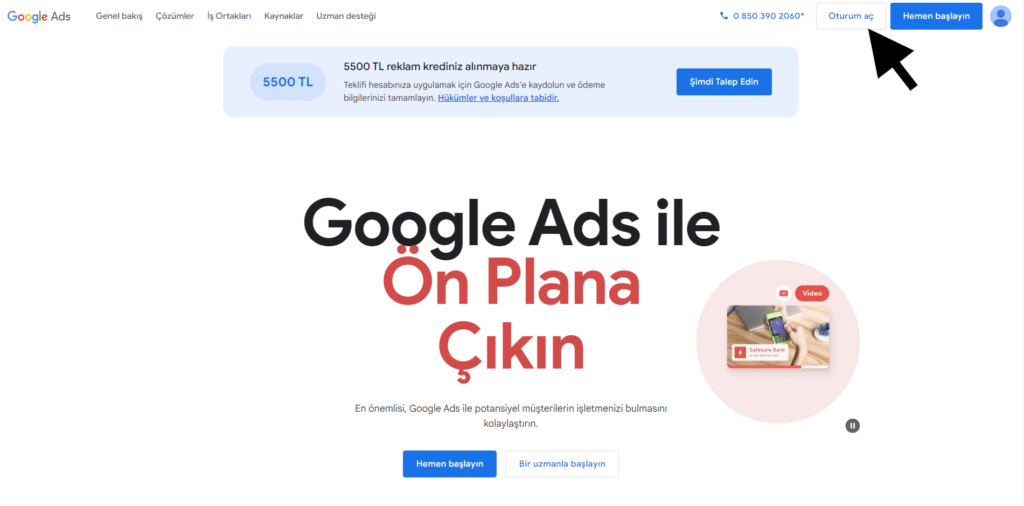
- Click on "Settings" under the "Billing" heading in the left-hand column.
- On the page that opens, click on the "Payer details" tab and click on the pencil symbol next to the section that says "Turkey tax information".
- Fill in the form on the page that opens and make sure to enter your tax number.
After completing these steps, your tax number will appear on your statements. This ensures that your financial advisor can show your invoices as expenses without any problems.
Setup Billing for Meta Ads
Likewise, it is a must to register your tax number for Meta ads. In the previous section, I showed you how to add your tax number to Google Ads. In similar steps, you need to add a tax number for the expenditure of Meta ads through Meta Business Suite.
- Log in to Meta Business Suite and click on the "Settings" icon in the left-hand column.
- Click on the "Invoices & Payments" tab.
- You will be presented with the "Accounts" page. On this page, click on the three dots symbol next to the "Add payment method" button on the right side of your account. Then click on the "See details" button.
- Click on the "Edit" button at the top right of the "Business Information" tab and fill in the "Business Information" form. In this section, add your tax number, which is referred to as "VAT number".
So your tax number will appear on your Meta ads statements. What you need to pay attention to is that the information on your statements must match your company's information. If the information on your statements does not match your company's tax number and address, there may be problems with your statement being recognized as an expense by your financial advisor.
How to Get Your Google Ads Expense Statement?
You have set up Google Ads and the day has come for you to receive a statement for your ad. Now you want to get your statement, forward it to your financial advisor or save your statements. Fortunately Google has made it very easy for us. Below you can find step by step how to get a statement on the Google ADS platform.
- We log in to the Google Ads platform and hover over the left column and click on "Documents".
- You can see your account statements on the screen that appears.
After following the steps above, you can download, review or save your statement to send to your financial advisor.
How to Get Your Meta Ads Expense Statement?
Similar to Google Ads, Meta ads require just a few clicks to get your statement. Follow the steps below to review your statement, download it or take other actions.
- Log in to your Meta Business Suite account and click on the settings icon in the left column.
- On the next screen, enter the "Invoices and Payments" tab from the left column.
- Finally, enter the "Payment Transactions" tab in the left column. You can view your statements on the page that opens.
After following the steps above, you can easily perform every transaction you will make with your statements.
How to Deduct Google Ads and Meta Ads Expenses?
Google Ads and Meta advertising expenses are considered as services received from foreign companies that are not subject to tax in Turkey. Therefore, certain actions must be taken in order to deduct these expenses from taxes:
- Google Ads Extresi: You will not receive a direct invoice for your purchases through Google Ads. Google does not provide an invoice including/excluding VAT. Instead, you can get a statement of your expenses from the Google Ads dashboard. This statement is a document with a VAT rate of 0 and the words "This is Not an Invoice". With this statement, you can forward your payments to your accounting department to file a VAT2 return and fulfill your tax obligations. A 15% withholding tax payment is also required.
- Meta Ads: The situation is similar for Meta (Facebook and Instagram) ads. You can view and download your invoices for your ad spend via Meta Business Suite. However, as with Google Ads, you will not receive a direct invoice, but a statement of your spend.
Tax Percentages
- Value Added Tax (VAT): %20
- If you spend 3000 TL, you have to pay 3000 TL x 0,20 = 600 TL VAT. However, 7/10 of this VAT is paid and 3/10 is withheld by applying withholding tax. For example, the VAT you need to pay by applying withholding for 600 TL VAT amount will be: 600 TL x 7/10 = 420 TL.
- Step Tax: %15
- Again, if you spend 3000 TL, the withholding tax will be (3000 TL / 0.85) x 0.15 = 529 TL.
- Digital Service Tax (DHV): %7.5
- For an expenditure of 3000 TL, the Digital Service Tax will be 3000 TL x 0,075 = 225 TL.
- Regulatory Operation Cost: %7
- For an expenditure of 3000 TL, 3000 TL x 0.07 = 210 TL Regulatory Operation Cost.
When the VAT2 return is filed, the taxes mentioned above (VAT, Withholding Tax, Digital Service Tax and Regulatory Operation Cost) will be automatically included in the return. Therefore, you will not need to calculate these taxes separately when fulfilling your tax obligations.
Final Words on Advertising Bills
For many businesses, Google Ads and Meta advertising expenses can be large amounts that can be shown as expenses. By deducting these amounts from tax, we can maximize the benefit of Google Ads and Meta expenses. Deducting these expenses from your taxes reduces your business' tax burden. It is essential to correctly indicate your tax number, address and company name on your statement and to keep it constantly updated in order to show your expenses as tax. Being in cooperation with your financial advisor ensures that you get the maximum efficiency from your budget allocated to the digital marketing sector.